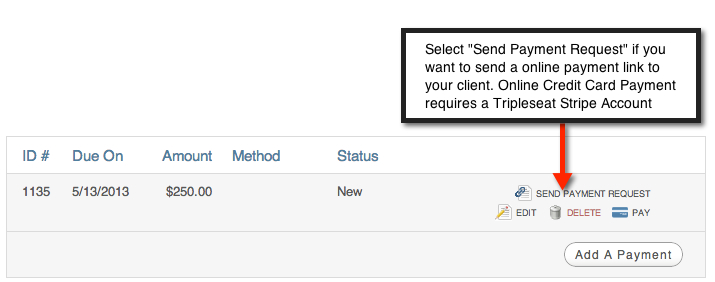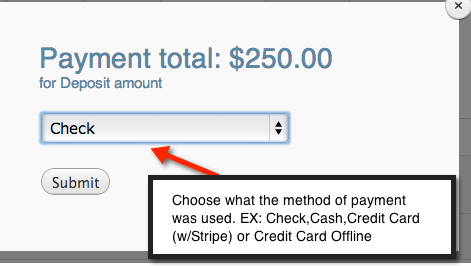The Power Of The Payment Tab in Tripleseat
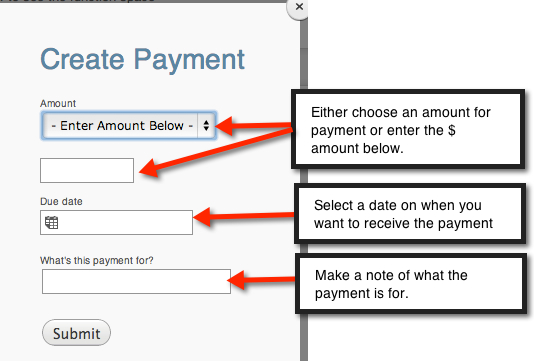
One of the most powerful tools in Tripleseat is the Payment feature. In the Booking page right next to Discussions is Payments. Behind that tab is a slew of features that will help you track and take payments like deposits and final payments. Take a minute or two to learn how you can use Tripleseat Payments.
It Is Not Just For Credit Cards
When you first click on the Payment Tab you are greeted with some options. You can “store” a Credit Card number commonly called “Credit Card on File” or you can “Add a Payment”. Let’s focus on Adding a Payment. When you click on this button you will see that you can do what the button says and add a payment that you would like to receive from the client for the Booking.
Now that you have created a payment you have some options available to you. You can send a Payment Request web link to your client where they will have the option to pay online with a Credit Card (NOTE: This requires an account with our Credit Card processing partner Stripe.com. To sign up simply go to Settings in Tripleseat then Online Payments. There is zero, nothing, no charge for signing up. You are only charged a credit card fee for successful charges that are processed)
If you do not want to use the online credit payment simply select the “Pay” button and you can enter the payment you received and how you received it. For example you can mark it paid by check, cash or credit card (with Stripe.com or without).
By using the payment tab you can track who has paid and who has not paid directly from the Booking or you can run a Payment Report from your Reports to see at a glance all the bookings that have paid and which ones are overdue.
In conclusion, the Payment tab will help you get paid faster and stay more organized on who has paid you and when