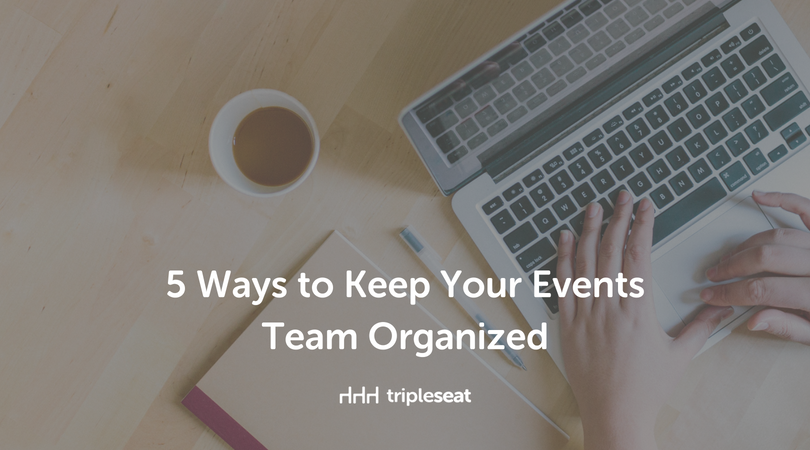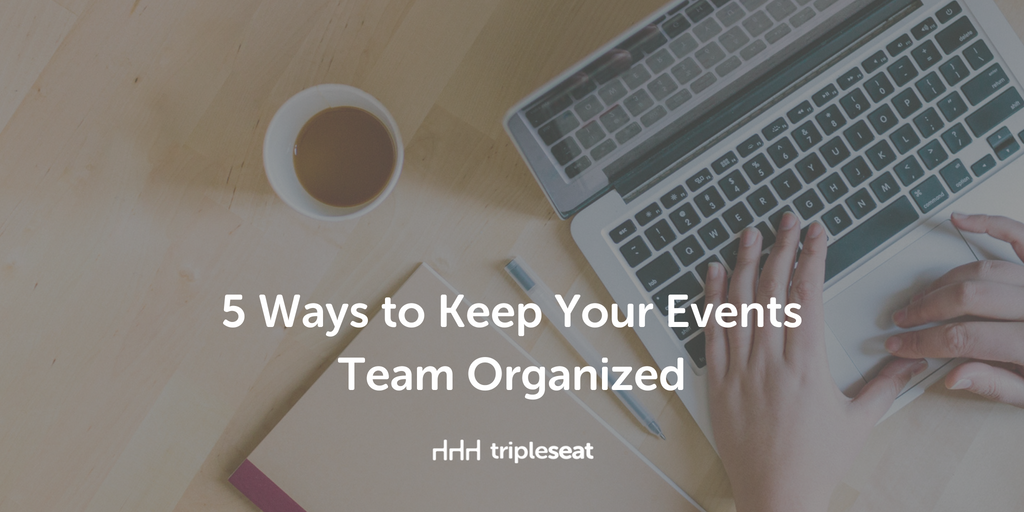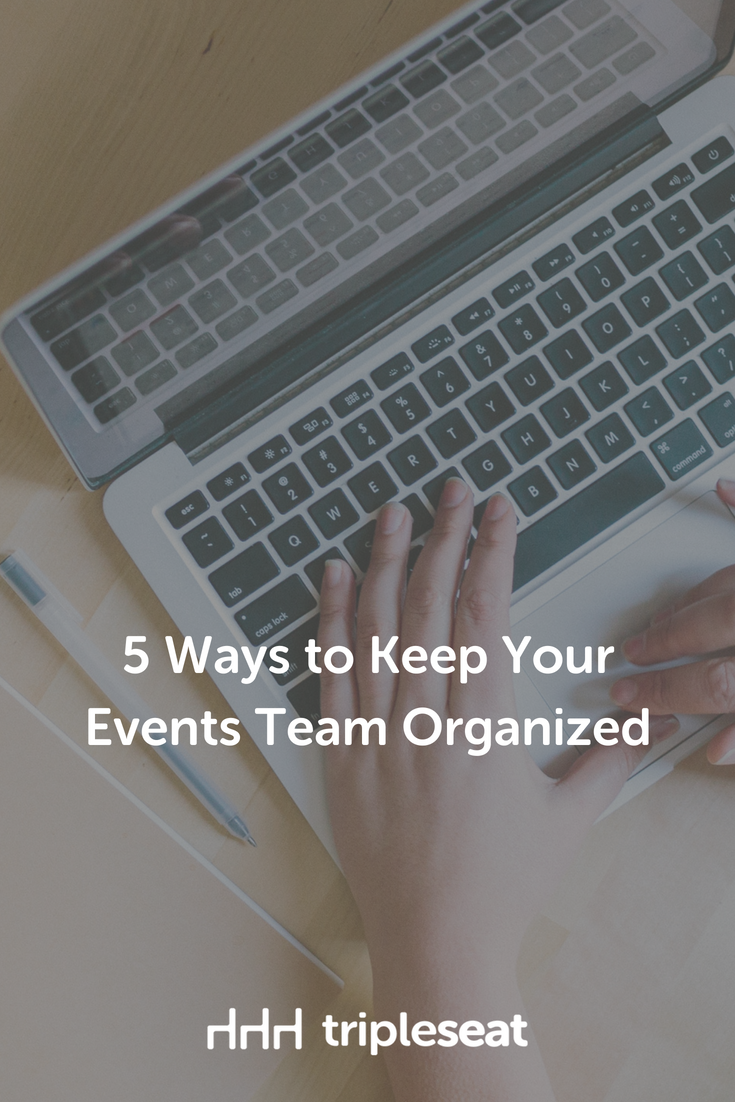5 Ways to Keep Your Events Team Organized

You work hard to plan events. Really hard. There’s data to prove it – 42 percent of event managers work 15-20 hour days during the event planning process.
Don’t let all that hard work go to waste. Use Tripleseat’s features to make sure you and your team are organized and ready to go. To help you, here are our tips for 5 ways to take advantage of Tripleseat’s features and make sure your team is getting all the up to date information they need to pull off events.
We recently covered these tips in a webinar, and you can view the recording of that session below.
Beyond Basics: 5 Tips for Keeping Your Events Team Organized from Tripleseat on Vimeo.
Here’s a summary of the tips from the 5 Ways to Keep Your Events Team Organized webinar:
Tip 1: Turn on weekly digest emails
Get an automatic email sent to your inbox with all event updates. Go to My Profile > Digest Emails and set up weekly or daily email updates with the information you want to receive.
Tip 2: Batch print documents
A weekly management meeting to review upcoming events and BEOs can really help your team prep for the week ahead. Set the team up for success by printing out a hard copy of event documents they can refer to during the meeting. To print these quickly, go to your Events tab, pull up the upcoming definite events and click Export Documents at the bottom. Check off BEOs, kitchen sheets, or any internal documents you need and click Export. This will send you a file where you can print the number of copies you need in an instant.
Tip 3: Use the mobile app and/or calendar export
If you’re running an event or meeting with clients, you might not have time to check in at your computer. Not to worry — use Tripleseat on your mobile device or tablet to get all of the info you need and access to all of our features. Save it as a home screen icon for easy access — this blog post shows you how. Setting up an iPad at your host stand is a great way for your team to check updates from the floor!
Pro tip: Set up email templates so you can respond to inquiries from your phone by choosing a template from a dropdown menu instead of typing your messages.
Tip 4: Utilize staff discussions
If there’s a change in event details, send your team a message from the event to bring their attention to the changes. Within the discussion tab, start a staff discussion message and your staff will receive a notification and an email with your message. Our newest feature, discussion groups, will let you set up a message thread with multiple people. Go to Settings > Discussion Groups to set yours up. Idea: Start with a back of house discussion group with your kitchen team.
Tip 5: Create and assign automatic tasks
Keep the booking process on track by assigning automatic tasks to your team. Within each event, you can track which tasks are completed and by whom. Try using tasks like “get final guest count” and “order rental tables and chairs.” In the event task tab, click on Add a Task and assign to yourself or anyone on your team!
Join us for more Beyond Basics webinars
Sign up for the rest of the Beyond Basics series by visiting Tripleseat’s events calendar page. If you missed any of our Beyond Basics webinars, you can find all of the recordings on the blog.