Payment System Revamp
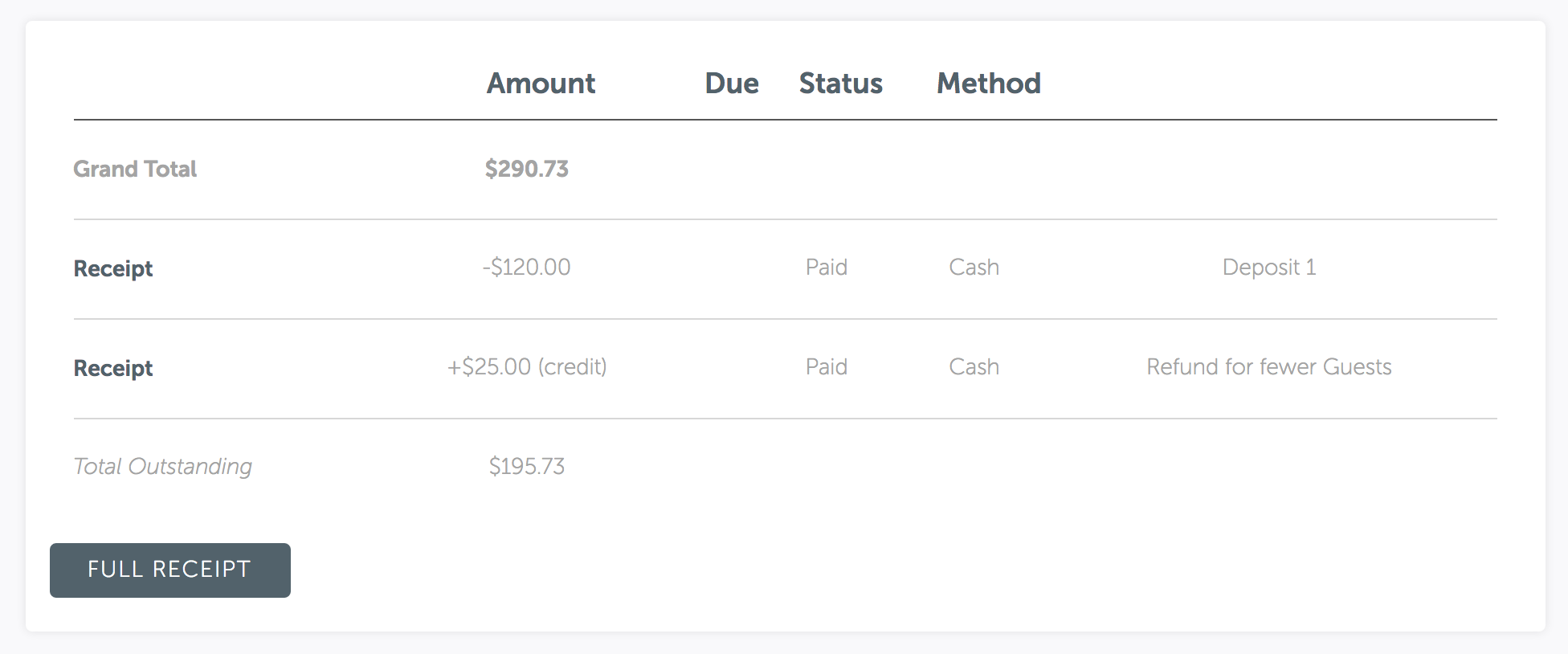
We recently released an update to simplify and improve our payment system.
Changes to what was the “Amount Due” Payment
We removed the automatic creation and updating of what was the “Amount Due” payment when a document with a balance is added to an event. Instead, a button is displayed at the bottom of the Payments tab, which can be used to pay the current outstanding balance on an event or Document (Event Order, BEO, etc.).
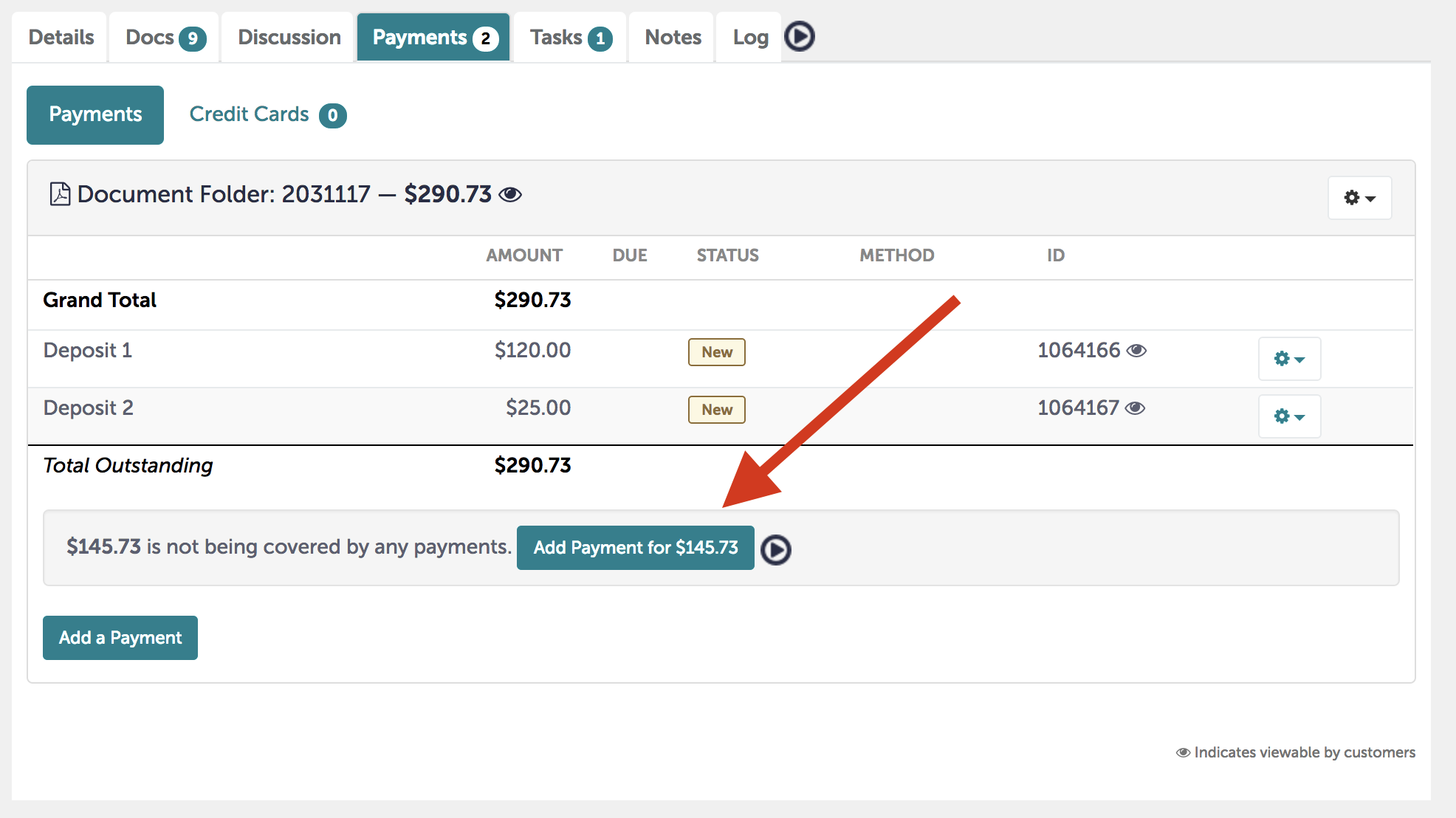
Paying the Final Bill through the Guest Portal
If you want your guests to be able to pay the final bill on an event through the Guest Portal. Under Settings -> Payment Rules, the “Allow Guests to Pay the Full/Remaining Balance via the Guest Portal” needs to be checked. Alternatively, you can simply create the final payment under the Payment’s tab and share that with your Guest via the share function under the “Gear” option menu for that payment.
Note: Existing/Historical “Amount Due” payments have been renamed to “Balance.”
Negative Payment Support
In order to help facilitate refunding non-credit card payments, we’ve officially added support for creating “negative” payments. This essentially provides a way to credit your guest back while having that amount reflected on the event’s balance. To create a negative payment, click “Add a payment” button under the Payment’s tab and enter the amount with minus in front (e.g., -100). Be sure to mark the payment as “Paid” in order to have it affect the balance.
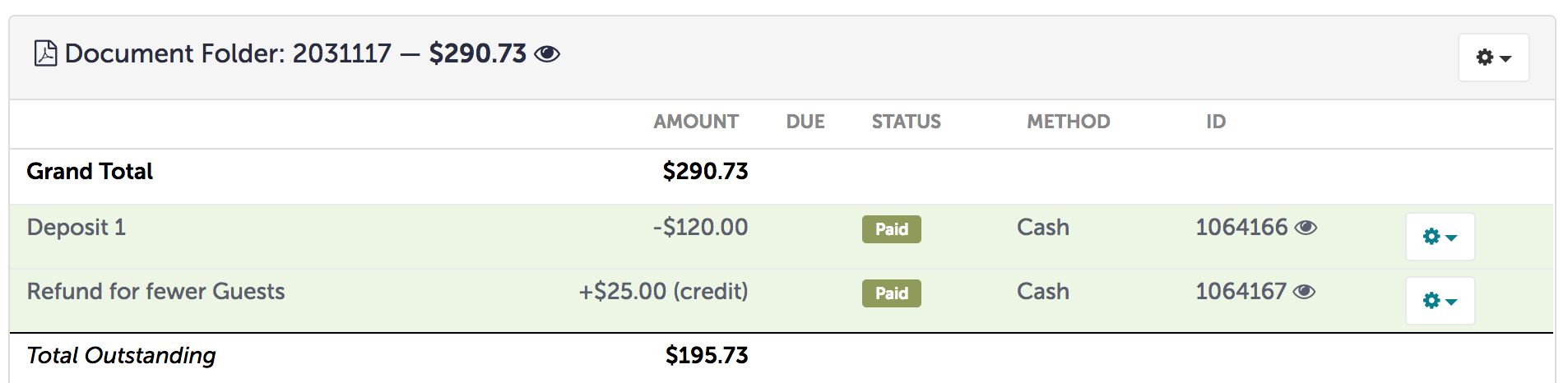
Note: “Negative” payments cannot be used to refund money back on an online payment. Payments received through Stripe or Bluepay must be done by fully or partially refunding the payment through the “Refund” function under that payment’s “Gear” option menu.
Additional Changes Worth Noting
We’ve add a few more more options to the payments form. One is an official “Customer-facing” title field, which you can use to denote how the payment is listed to your Guest via the Guest Portal or on your documents (BEO, invoice, etc.). Another is the “Internal Note” field can be used for internal references (check numbers or other important data).
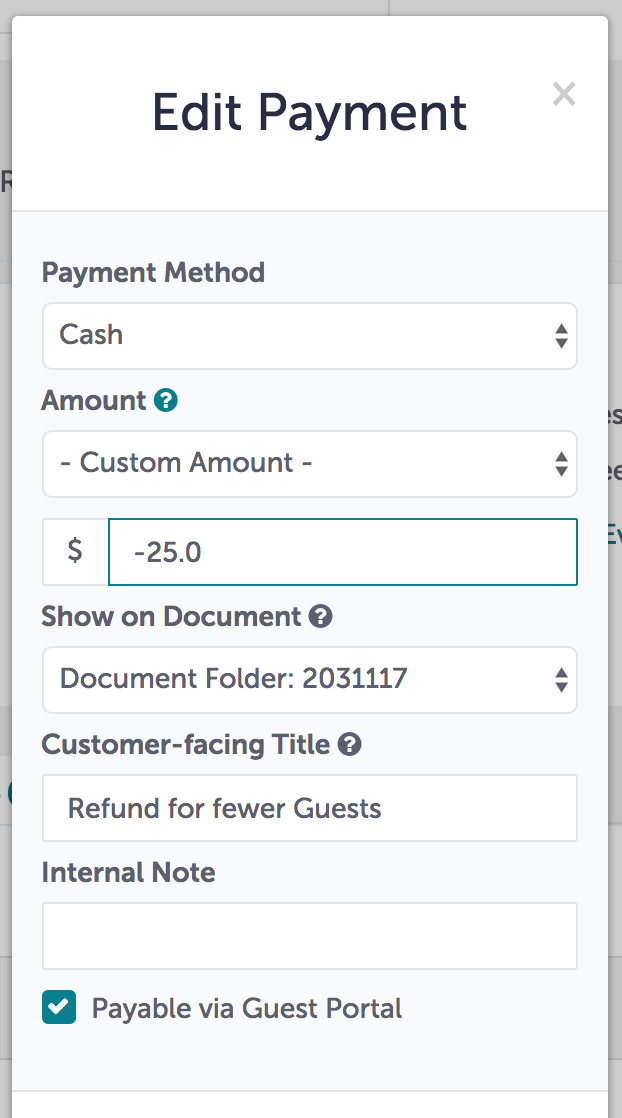
Note: historical “notes” were backfilled into the “Customer-facing” title field since this is how they were most often used.
Lastly, there’s a small change to our Outstanding and Overdue Payment Reports. Under the customization options for these reports, there’s now a checkbox labeled “Show Remaining Balance.” When selected (it is by default), your report will list any events that have a remaining unpaid balance. This feature, in essence, fills the void that removing the “Amount Due” payments created.
That’s it! If you have any questions or concerns about the changes list above, please reach out to our support team in the application or by emailing support@tripleseat.com.