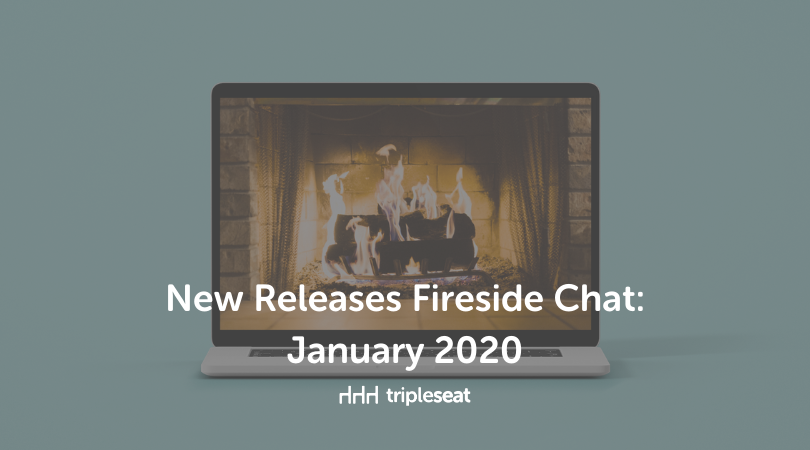New Releases Fireside Chat: January 2020

Thank you to everyone who participated in our recent fireside chat on Facebook Live. We talked about a few exciting January releases with special guest speaker Ally Dettorre from our Support Team. If you missed the live feed, don’t worry. I’ll link to it below. But first, let’s chat about those January releases …
New Event and New Booking Button Update
We made the new event and booking buttons even easier to use! Now, the button you see at the top right-hand corner of your screen is dictated by the type of documents you have. If you have documents on the event only, you will see the new event button. If you have documents on the booking only, you will see the new booking button. If you have both event and booking documents, you will see both buttons. And just to make things even easier to understand, the event page will always have a new event button, while the booking page will always have a new booking button.
Booking Auto Tasks
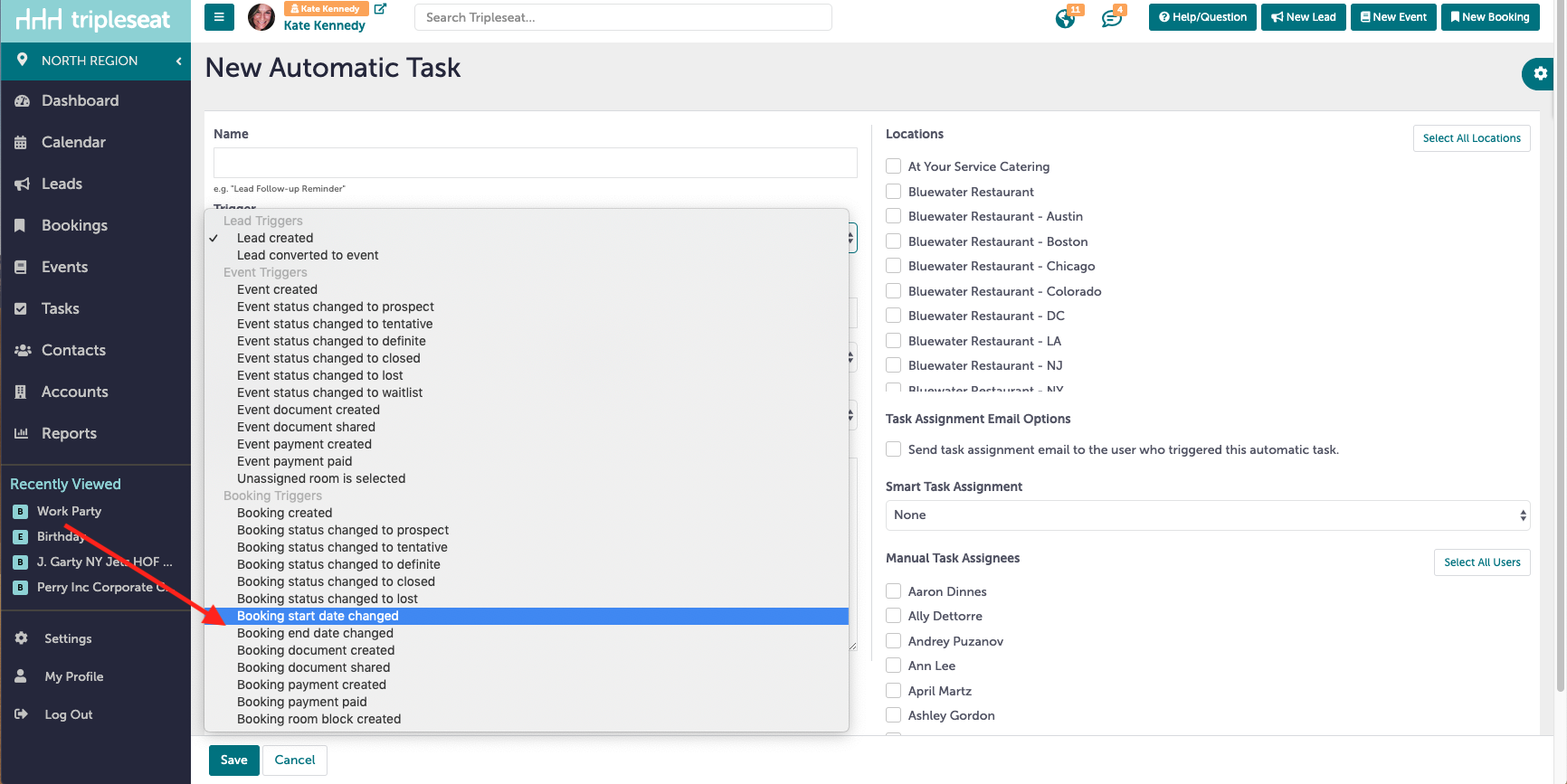
You can now set automatic tasks for the booking start and end date! They are listed as booking start date changed, and booking end date changed. These work similarly to the event created auto tasks. They can be set up under Settings> Automatic Tasks.
Need a refresher on automatic tasks? Watch the Tripleseat University video below!
Booking Documents Streamline
Before this update, if you went to a Booking>Master Docs>Template, edited the document, and pressed save, it would land on the last update you made. Now when you press save, it brings you back to where you accessed the document. So, if you are on the event page and click on a document to make edits and press save, it brings you back to that event page. But if you start on the booking tab and click on a document to make edits and press save, it brings you back to the booking page, regardless of what edits you made. We’re excited about this update because we feel it really helps to add another streamlining element to our users workflow.
Customer Blog Update on VENUES by Tripleseat Site
It’s now even easier for you to write blog posts on your VENUES by Tripleseat page! To access existing blog posts and to create a new blog post simply go to Settings>VENUES by Tripleseat>Blog Post.

In addition, you can now edit your text to be bold, italicized, and situated on the page right, left or centered. Want to add a main photo to the blog post or insert a photo into the blog post itself? This update allows you to do both!
Watch our fireside chat about these January releases below…
Tripleseat resources
If you have any questions about these or any other Tripleseat features, contact our amazing support team by clicking the Help/Question button at the top, right-hand corner of your Tripleseat page. From there you’ll be able to enter a support ticket, chat in real-time with a support team member, and find links to training resources like Tripleseat University, FAQs, and our Knowledge Base.