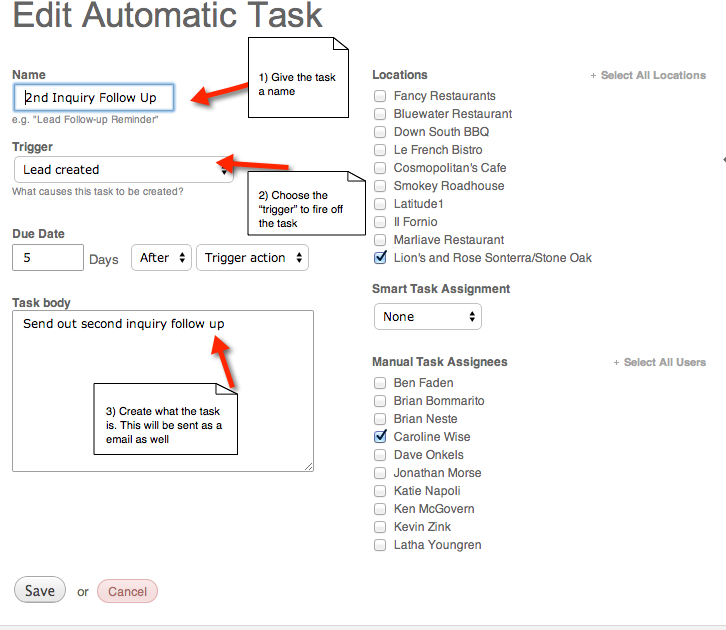Tripleseat Update! Auto Tasks Are Here

 I am happy to announce that we have added Auto Tasks to Tripleseat. Until Tripleseat, Auto Tasks in other software programs have been a lot of noise and, to be honest, not a lot of value to the end user. We knew we could do it better and we have. We wanted to eliminate the mindless and useless auto task that fired off even if it was not related to what you were working on. Most auto tasks simply were deleted or ended up cluttering your email box. Yuck.
I am happy to announce that we have added Auto Tasks to Tripleseat. Until Tripleseat, Auto Tasks in other software programs have been a lot of noise and, to be honest, not a lot of value to the end user. We knew we could do it better and we have. We wanted to eliminate the mindless and useless auto task that fired off even if it was not related to what you were working on. Most auto tasks simply were deleted or ended up cluttering your email box. Yuck.
Tripleseat’s Auto Tasks are a simple and RELEVANT way to create To-Do’s and reminders based on triggers that the user sets up. Each To-Do/Reminder can be set up to fire off based on a trigger event and it can even be timed so that the task is fresh and valuable.
Some popular triggers are:
- Guarantee Count Due – Trigger=Definite Status,Task Firing Date=2 days before arrival
- Menu Decision Due for Banquet Event Orders – Trigger=Definite, Task Firing Date=14 days before arrival
- Finalize Banquet Event Order – Firing Date=5 Days after Trigger=Booking Turns Definite
- Send Thank You Letter – Day after arrival
- Follow up on Leads-Trigger=New Leads (website/manual/Facebook/Tripleseat website) Firing Task Date=1 day
- Open Space Available-Trigger=Status goes to “Closed Lost” Firing Task Date=Immediately
As you can see our Auto Tasks will enable you to Book more business and get critical information to a Booking faster. To set up your Auto Tasks you have to have either access to Settings or have Admin privileges. If you don’t have either of these, then contact your admin person and they can set you up. To get set up go to–>Settings–>Automatic Tasks (top section/right hand column)–>New Automatic Tasks.
Creating an Auto Task
Once the auto task is set up Tripleseat will create the task automatically and send a email to the task owner.
If you have any questions or need help feel free to give us a shout!