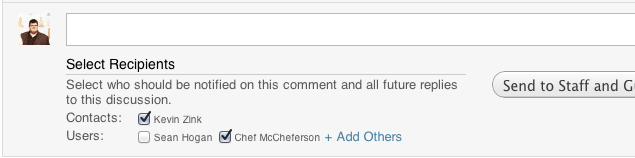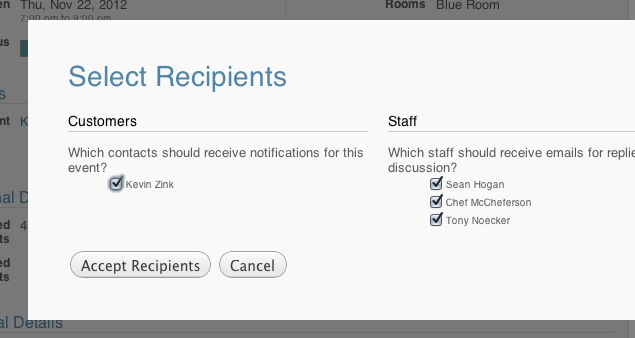Discussions: A Minor Update
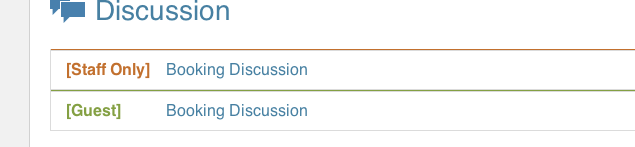
In addition to the new Payments feature that went out this past Tuesday, we’ve also updated booking discussions to add some clarity. This clarity comes mostly in how users select who should receive email notifications for a particular discussion.
You will notice, now, that discussions are labeled either [Staff only] or [Guest]. This is to allow you to easily separate staff vs guest comments, as well as allowing you to have a different set of recipients for each.
Also, all but the first discussion is collapsed, so it’s not quite as hard sorting through a long list of booking, document, and payment discussions. Clicking a discussion header will either expand or collapse that discussion. In any given discussion, only the most recent comment is shown initially. You can click “View all # comments” to see the other comments in that discussion.
To select the recipients for a discussion, simply click the “Select Recipients & Reply” link on the discussion. This allows you to not only specifically select the contacts and staff for the discussion; you can also add other staff that weren’t previously on the discussion using the “+ Add Others” link. The recipients are saved immediately on selecting, so you’re able to add or remove a staff without sending a comment.
Another change is in the sharing modal; you will now be presented with one extra step, which lets you immediately select who the discussion should be shared with. If your booking had multiple contacts, you could select which contacts should be part of the discussion; likewise you’re able to select which staff to immediately add to the discussion (though they won’t receive the initial sharing message).
As before, you are able to select the default staff recipients for discussions on the Notification page in Settings. If a staff is selected for notifications, their name will always show up as a selection on discussion, though you are able to remove them if you’d like. (If you do not have access to your site’s Settings, please contact your location’s admin.)